WANFast Continuous Replication (CR) allows you to replicate your data from one machine to another in near real time as the changes occur. It uses a file-layer driver to detect all changes made to the files on the source machine. These changes are then copied to the matching files on the target machine. Unlike most disk replication products, there is no need to maintain matching disk drives on the source and target. The only requirement for the target is that it have sufficient space available for the data that you will replicate. This provides you with total control over what does and does not get replicated. For disaster recovery, you can replicate your entire machine. When synchronizing your document servers, you can replicate just specific files and directories.
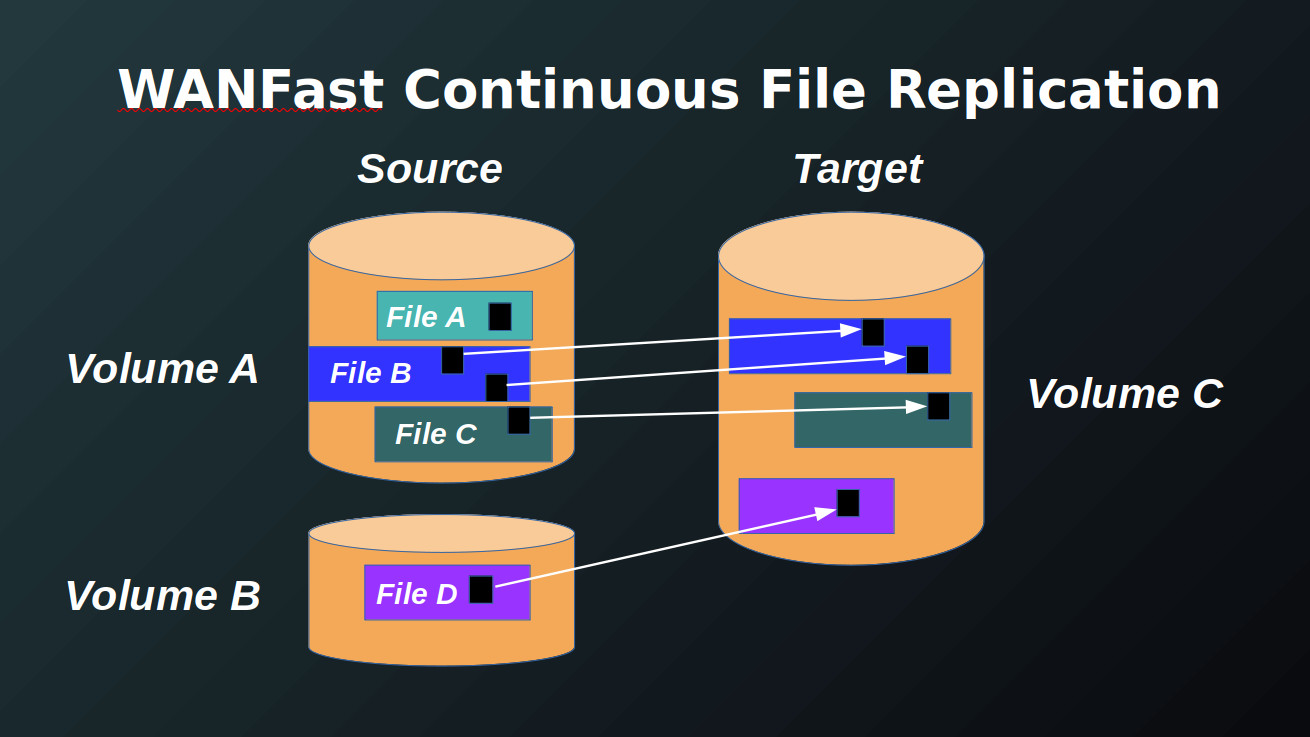
Using WANFast CR you can:
- Replicate specific directories and files while ignoring the rest of the disk.
- Replicate an entire disk except specific directories and files.
- Replicate to a smaller disk to reduce storage costs.
- Replicate to a larger disk to provide additional capacity.
- Consolidate and eliminate disks by replicating multiple volumes from the source onto a single volume on the target. The image of each source volume will be replicated to a different directory on the target.
- Change file system type on the target -- for example, replicate from a REFS file system to an NTFS file system.
- Replicate multiple source machines to a single target machine.
How it Works
WANFast CR has three phases of operation:
- The initial population of the target.
- Achieving target consistency.
- Continuous replication.
Initial Population
When it first starts running, WANFast CR ensures that the initial state of the source and target file systems are identical by running a WANFast File Transfer and Block Synchronization from the source to the target. This compares the file systems on the source to those on the target, selectively updating the target disks as necessary. When the target disks start off empty, the entire contents of the source are copied to the target, which is why this phase is named Initial Population. If the target disks have been previously populated, then only the differences between the source and the target will be copied to the target, resulting in much less network traffic and a much faster operation.
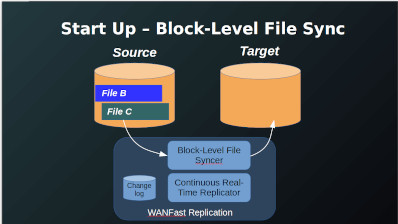
While the initial population is running, WANFast CR's file system driver monitors the source file systems and writes all changes to the CR change log.
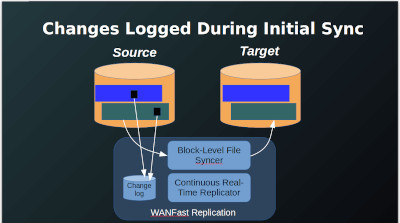
After the block synchronization completes, all changes that were made to the source disks during the initial popluation phase are copied to the target. The target disks are now populated.
Note that when dealing with very large disks and/or very slow networks, the time required for initial population can take a long time -- perhaps days to copy a multi-TB disk over a slow network. In such cases it is recommended that the initial population be run twice without tracking disk changes on the first run. The 2nd run of the initial population phase will then be much faster as it only copies the changes between the source and target. This will reduce the storage requirements on the source machine for tracking disk changes.
Target Consistency
The target disks are said to be consistent if they all match the state of the corresponding source disks taken at a single point in time. Ensuring target disk consistency is critical for complex applications that might store data across multiple disks.
WANFast's initial population phase processes the source disks sequentially. Thus, when it is finished, the target disks are all populated but they are not consistent as they were copied at different points in time. Thus a second phase is run immediately after the initial population to bring the target disks into a consistent state. This uses a volume snapshot set taken across all of the source disks being replicated. With the volumes frozen by the snapshot set, the CR change log is then flushed to the target machine, making its disks match the state of the snapped source disks at the time the VSS snapshot was taken.
Continuous Replication
After reaching the consistent state, WANFast CR enters the continuous replication phase. All changes to the source disks are written to the change log.
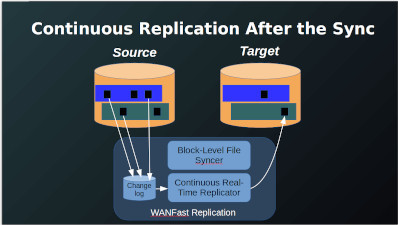
Periodically those changes are flushed to the target using a snapshot set of the source disks to ensure target consistency. The update interval is configurable. By default it is set to five minutes to provide near real-time replication.
Ensuring Target Consistency
There are some applications, such as disaster recovery of critical database machines, where you must guarantee that the target disks are consistent at all times, even in the event of a network failure, electrical outage, etc. For such applications, you can use the Target Volume Consistency option. When this option is used, the target machine will take a VSS snapshot set of its disks before each update from the source machine. If the update does not complete for any reason, the target machine will roll back any changes, restoring the target disks to the previous consistent state. Even if the target machine should crash in the middle of an update, it will roll back the incomplete update upon rebooting.
If a server crash or network error interrupts a replication cycle, forcing a roll back on the target, the WANFast CR runs a recovery mode Block Synchronization using a target snapshot set to capture any lost changes. It then returns to continuous operation. At all times the target disks are left in a consistent state.
VSS Snapshots
WANFast replication relies on Windows VSS shadow copies on the source in order to read consistent data, and on the target to ensure the consistency of the target disks. It is critically important that all volumes taking part in the replication process have sufficient space for a shadow copy. If the volume becomes full, the replication will stop.
If a disk becomes full on either the source or target, you can move the location of the VSS log files from a full disk to one that has sufficient free space using the following procedure.
-
On the Windows Server, navigate to C:\Windows\System32\, right-click cmd.exe, and click Run as administrator.
-
At the command prompt, run the following command:
vssadmin add shadowstorage /for=<backed up drive> /on=<new shadow copy drive> /maxsize=<allowed disk space percent usage> - if the VSS shadow copies of drive D: are to be stored on drive C: and can use up to 90% of free disk space on drive C, you would enter the command:
vssadmin add shadowstorage /for=d: /on=c: /maxsize=90% - Once the command is run, the following message display:
Successfully added the shadow copy storage association - To view the shadow copy storage locations, run the following command:
vssadmin list shadowstorage
