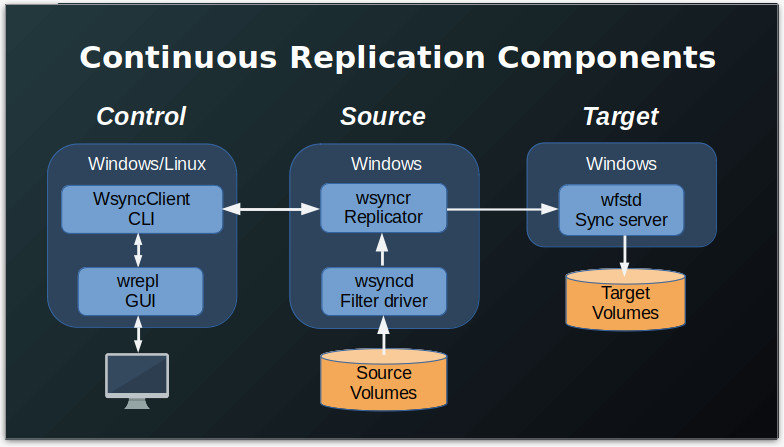The wsyncClient program provides a command line interface (CLI) for monitoring, configuring, and controlling the WANFast Continuous Replication process between a source and target machine. As shown in the figure below, wsyncClient can run on any Windows or Linux machine that has network access to the source machine.
The program wrepl provides a graphical user interface (GUI) to all the features of wsyncClient. If you would prefer to use a GUI, refer to the wrepl User's Manual.
Before running wsyncClient, make sure that you have properly Installed and Configured the WANFast Continuous Replication Components.
Connecting to the Source Machine
The wsyncClient command must be invoked with its connection specification.
wsyncClient [-i KeyFile] [-a PortNumber] [TargetIPAddress]
If you are using your default WANFast key pair, there is no need to include the -i option. Otherwise use it and provide the path to your private key.
If the wsyncr program on the source machine is running on its default API port, there is no need to include the -a options. Otherwise use it and specify the target port.
If you are running wsyncClient on the source machine, there is no need to include the target machine's address. Otherwise include the target machine's IP address or host name. Note that this is provided as the final argument to the command without an option identifier.
If successful, you will get a prompt and command output that looks similar to:
$ wsyncClient
You are connected to wsyncr.exe at WIN-T73UP4SLVGG
Type 'help' for a list of commands.
wsync>list
Mount Point Volume Mapped To Stat State Copied Processed
--------------- -------------------------- -------------- ------ ----------- ----------------- -----------------
C:/ /Device/HarddiskVolume2/ X:/ ---A-C Running 639.0 MB 1077
C:/mnt/tmp/ /Device/HarddiskVolume4/ X:/mnt/tmp/ ---A-C Running 0.000 B 0
D:/ /Device/HarddiskVolume3/ D:/ ---A-C Running 0.000 B 0
/Device/HarddiskVolume1/ ------ Unused 0.000 B 0 0.000 B 0 0.0% 00:00:00
wsync>
By default wsyncClient provides output formatted for a human reader. You can switch it integration mode by including the --ui parameter when invoking the command.
$ wsyncClient --ui
SESSION OK
wsync
list
DEVICES OK
Order=1|DosName=C:/|VolName=/Device/HarddiskVolume2/|VolumeID=//?/Volume{db2a93a8-634a-11e6-80b4-806e6f6e6963}/|VolId=2|Status=---A-C|State=Run|DesiredState=Sync|NextState=Run|LastState=Run|ExitCode=0x0|StartsIn=00:04:10|BytesCopied=639.4 MB|OpsProcessed=1108
Order=2|DosName=C:/mnt/tmp/|VolName=/Device/HarddiskVolume4/|VolumeID=//?/Volume{dd984cf7-bfde-11eb-828c-d62dbd9fc98d}/|VolId=4|Status=---A-C|State=Run|DesiredState=Sync|NextState=Run|LastState=Run|ExitCode=0x0|StartsIn=00:04:10|BytesCopied=0.000 B|OpsProcessed=0
Order=3|DosName=D:/|VolName=/Device/HarddiskVolume3/|VolumeID=//?/Volume{dd984543-bfde-11eb-828c-d62dbd9fc98d}/|VolId=3|Status=---A-C|State=Run|DesiredState=Sync|NextState=Run|LastState=Run|ExitCode=0x0|StartsIn=00:04:10|BytesCopied=0.000 B|OpsProcessed=0
Order=0|DosName= |VolName=/Device/HarddiskVolume1/|VolumeID=//?/Volume{db2a93a7-634a-11e6-80b4-806e6f6e6963}/|VolId=5|Status=------|State=Unused|DesiredState=Unused|NextState=Unused|LastState=Unused|ExitCode=0x0|StartsIn=|BytesSynced=0.000 B|FilesCopied=0|BytesProcessed=0.000 B|FilesProcessed=0|PercentDone=0.0|RunTime=00:00:00
END DEVICES
wsync
When invoked in this manner, wsyncClient runs in an interactive mode and your connection to it via stdout/stdin will stay open until you explicitly give it the exit command. Alternatively, you can run it in "one-shot" mode by providing it a list of commands to run enclosed in double quotes. Separate commands with a semicolon. wsyncClient will then start, connect to the source, run the commands, and exit.
$ wsyncClient --ui "list; vols"
SESSION OK
wsync
DEVICES OK
Order=1|DosName=C:/|VolName=/Device/HarddiskVolume2/|VolumeID=//?/Volume{db2a93a8-634a-11e6-80b4-806e6f6e6963}/|VolId=2|Status=---A-C|State=Run|DesiredState=Sync|NextState=Run|LastState=Run|ExitCode=0x0|StartsIn=00:01:07|BytesCopied=639.4 MB|OpsProcessed=1108
Order=2|DosName=C:/mnt/tmp/|VolName=/Device/HarddiskVolume4/|VolumeID=//?/Volume{dd984cf7-bfde-11eb-828c-d62dbd9fc98d}/|VolId=4|Status=---A-C|State=Run|DesiredState=Sync|NextState=Run|LastState=Run|ExitCode=0x0|StartsIn=00:01:07|BytesCopied=0.000 B|OpsProcessed=0
Order=3|DosName=D:/|VolName=/Device/HarddiskVolume3/|VolumeID=//?/Volume{dd984543-bfde-11eb-828c-d62dbd9fc98d}/|VolId=3|Status=---A-C|State=Run|DesiredState=Sync|NextState=Run|LastState=Run|ExitCode=0x0|StartsIn=00:01:07|BytesCopied=0.000 B|OpsProcessed=0
Order=0|DosName= |VolName=/Device/HarddiskVolume1/|VolumeID=//?/Volume{db2a93a7-634a-11e6-80b4-806e6f6e6963}/|VolId=5|Status=------|State=Unused|DesiredState=Unused|NextState=Unused|LastState=Unused|ExitCode=0x0|StartsIn=|BytesSynced=0.000 B|FilesCopied=0|BytesProcessed=0.000 B|FilesProcessed=0|PercentDone=0.0|RunTime=00:00:00
END DEVICES
VOLUMES OK
C:/|64.05 GB|40.93 GB|23.12 GB|63.9|/Device/HarddiskVolume2|//?/Volume{db2a93a8-634a-11e6-80b4-806e6f6e6963}/|NTFS
X:/mnt/tmp/|1.070 GB|24.70 MB|1.045 GB|2.3|/Device/HarddiskVolume5|//?/Volume{5932e218-bfe0-11eb-8246-bad93d91f615}/|NTFS
D:/|5.365 GB|32.31 MB|5.333 GB|0.6|/Device/HarddiskVolume4|//?/Volume{5932e195-bfe0-11eb-8246-bad93d91f615}/|NTFS
X:/|96.63 GB|37.73 GB|58.91 GB|39.0|/Device/HarddiskVolume3|//?/Volume{5932e142-bfe0-11eb-8246-bad93d91f615}/|NTFS
---|367.0 MB|291.3 MB|75.66 MB|79.4|/Device/HarddiskVolume1|//?/Volume{db2a93a7-634a-11e6-80b4-806e6f6e6963}/|NTFS
END VOLUMES
EXIT OK