Supported Versions
The WANFast application runs on the following 32- and 64-bit Linux distributions:
- RedHat Enterprise Linux, releases 5, 6, 7, and 8
- CentOS Linux, releases 5, 6, and 7
- Ubuntu Linux, releases 10, 12, 14, 16, and 18
- SuSE Enterprise Linux, releases 11, 12, and 15
- Amazon Linux
Note that the wgui program is not supported on RHEL/CentOS 5.
Download the Linux Installer
If you have not already done so, download the latest WANFast installer for Linux from our WANFast Downloads page. If you are going to install on RHEL or CentOS 5, be sure to download the special installer for older platforms.
Installation
The WANFast installer, WANFast-Linux-Installer-X.X.sh, contains both the 32-bit and 64-bit versions of the application and will automatically select the correct version for your computer. You will need to run the installer as root or by using sudo to ensure that it is properly installed. Run the installer as either:
as root> ./WANFast-Linux-Installer-1.0.sh
as nonRootUser> sudo ./WANFast-Linux-Installer-1.0.sh
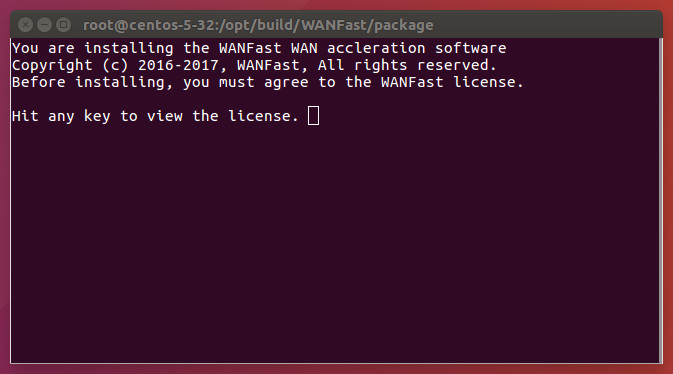
You will need to accept the WANFast Beta License in order to proceed with installation. Hit any key to view the license, and continue hitting any key to scroll through to the end.
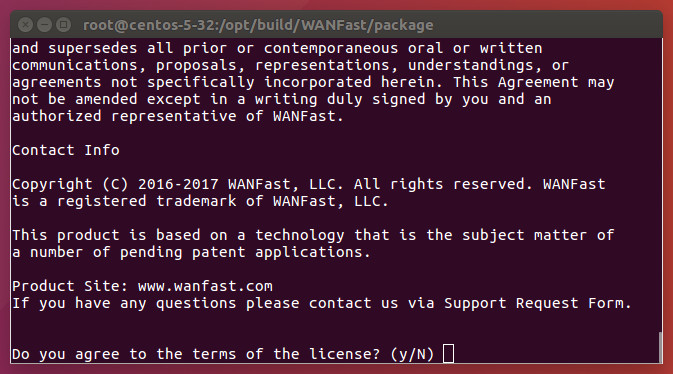
Enter "y" and hit Enter to accept the license and continue.
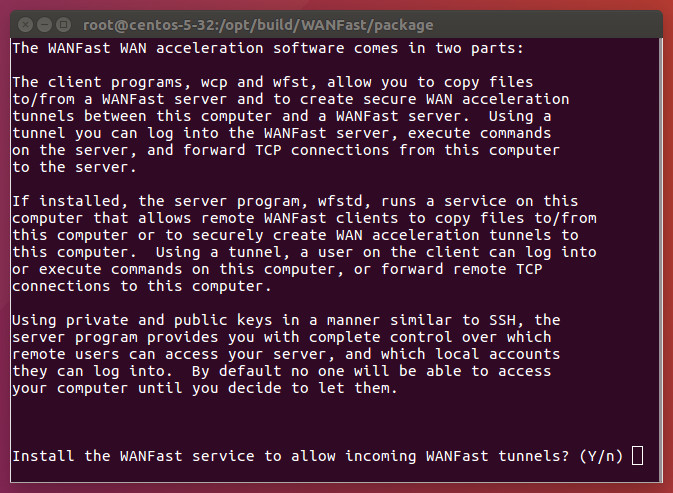
The WANFast client application will be installed by default. You will have the option of separately installing the WANFast server application. The WANFast server runs as a privileged Linux service. It provides the mechanism by which authorized remote users can copy files to/from this computer, remote log into this computer, run remote commands on this computer, and create secure network tunnels for accelerating WAN traffic to or from this computer. Remote users are authenticated using private and public key pairs, in a manner similar to secure shell, ssh, giving the computer administrator complete control over which accounts can be accessed, and who can access an account. In order for remote users on other computers to access this computer for any WANFast operations, you will need to install this service. If you do, you will be able to turn on/off the various features and control which users may access them. If you do not want to allow WANFast clients connecting to your computer, then do not install the WANFast server application.
Enter "y" to install the WANFast server application, or "N" to not install, and hit Enter continue.
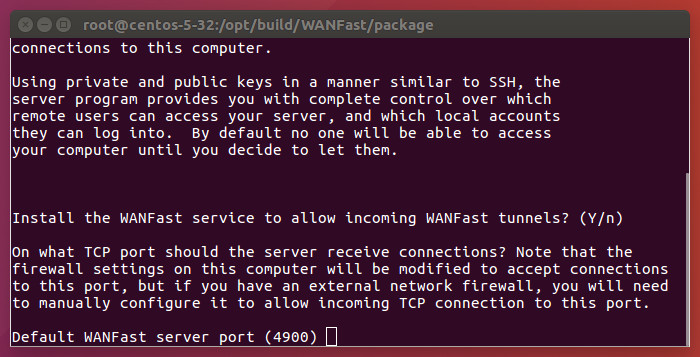
Select the port number on which the WANFast server application should listen for WANFast client connections. Note that you must specify the same value to the client when connecting to a server. You can do this by installing the client computer with the same value, or specifying the value to the client application as a command line argument. During the installation process, the WANFast installer will update the server's firewall rules to allow incoming connections to your selected port. If this server sits behind an external network firewall, similar modifications will need to be made to the firewall to allow incoming connections to this server. Hit Enter to continue.
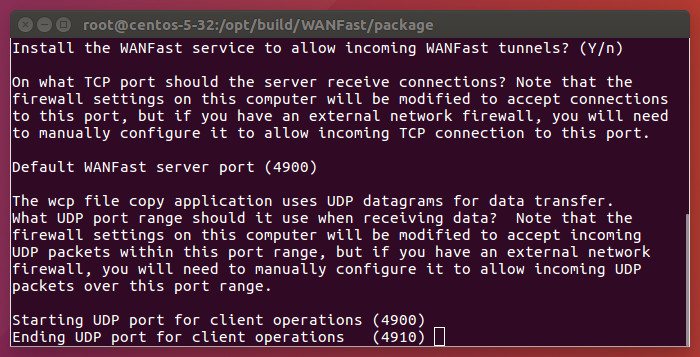
Select the UDP port range on which the WANFast server application should receive incoming UDP packets for WANFast file transfer. Note that during the installation process, the WANFast installer will update the server's firewall rules to allow incoming UDP traffic to your selected port range. If this server sits behind an external network firewall, similar modifications will need to be made to the firewall to allow incoming UDP packets to this server. If your corporate security policy does not permit incoming UDP traffic, just accept the defaults and be sure to use the -w option with the wcp application to transfer file data over a WANFast tunnel rather than UDP (at a slight loss of performance). Hit Enter to continue.
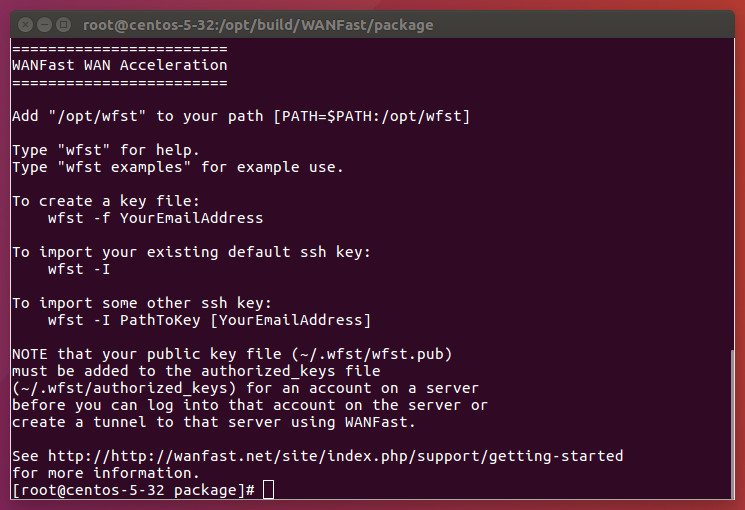
The final screen provides basic set up instructions. These and more detailed instructions can be found on the WANFast Getting Started page.
Congratulations! You have successfully installed the WANFast application.
Proceed to Getting Started
Installation Notes
During the installation process, the WANFast installer will perform the following actions:
- Create the directory /opt/wfst for the installation.
- Install the WANFast software into that directory.
- Create the directory /etc/wfst and install the WANFast server and shared client configuration files.
- If you choose to install the WANFast server application:
- Create an initial private/public key pair for the server.
- Install and start the wfstd service.
- Install a new WANFast rule in the Linux firewall to allow incoming connections to the WANFast server
- Install a new WANFast rule in the Linux firewall to allow incoming UDP packets for file copies to your computer.
