Supported Versions
The WANFast installer is supported on Windows versions:
- 2003 (SP2 and later), 2008 32/64-bit, 2008 R2, 2012, 2012 R2, 2016, and 2019
- Vista, Windows 7, Windows 8, Windows 8.1, Windows 10
WANFast should run on Windows XP, but has not been tested at this time. Versions of 2003 prior to SP2 may also work, but have not been tested.
Download the WANFast Windows Installer
If you haven't already done so, download the latest WANFast Windows installer from our WANFast Downloads page.
Installation
Run the Windows installer, WANFastSetup.exe, from an account with Administrator privileges.
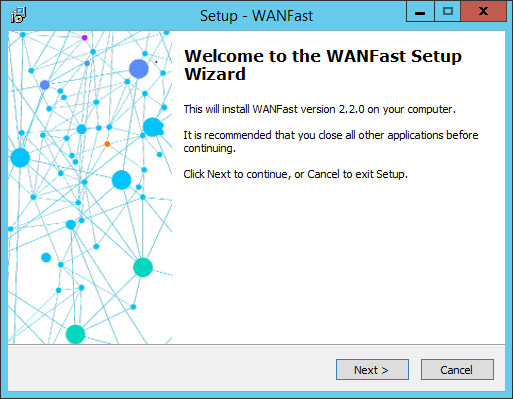
Click on the Next button to continue.
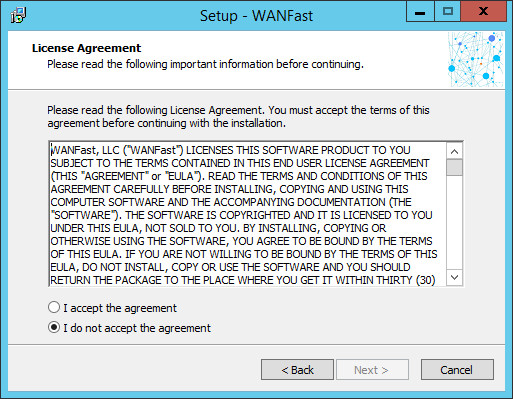
You will need to accept the WANFast Beta License in order to proceed with installation. Select I accept the agreement, and click on the Next button.
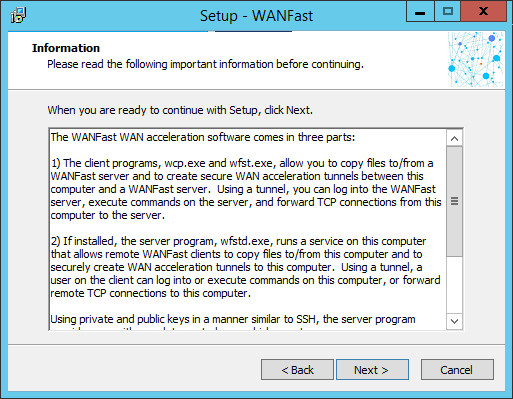
You will have the option of separately installing the WANFast client, server, and replication applications. The WANFast server runs as a privileged Windows service. The server provides the mechanism by which authorized remote users can copy files to/from this computer, remote log into this computer, run remote commands on this computer, and create secure network tunnels for accelerating WAN traffic to or from this computer. Remote users are authenticated using private and public key pairs in a manner similar to secure shell, ssh, giving the computer administrator complete control over which accounts can be accessed, and who can access an account. In order for remote users on other computers to access this computer for any WANFast operations, you will need to install this service. If you do, you will be able to turn on/off the various features and control which users may access them. If you do not want to allow WANFast clients connecting to your computer, then do not install the WANFast server application.
The WANFast replication application also runs as a privileged Windows service. It is similar in nature to backup software in that it can be configured by an authorized user to copy the data on your computer to another machine. It uses strong identification and authorization to ensure that only authorized users can configure replication. Do not authorize anyone for this function unless you trust them with your computer's data. Do not install this component if you do not want anyone copying your computer's data to another machine.
The WANFast client applications allow users to access the functionality of the WANFast server and replication applications and is generally installed on all machines. The clients always run with the security context of the user account that invokes them, so all client access to local machine resources is controlled by the standard Windows security mechanisms.
Click Next to continue installation.
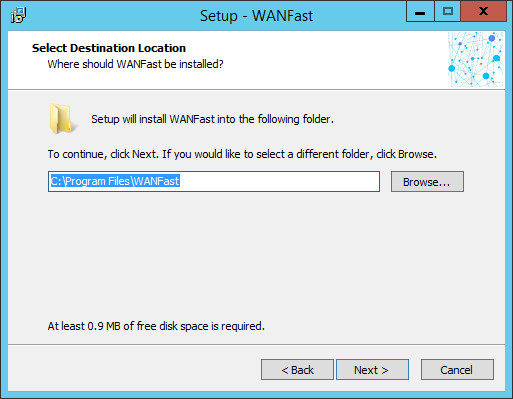
Select the directory in which to install the WANFast application. The default directory is recommended. Click Next to continue.
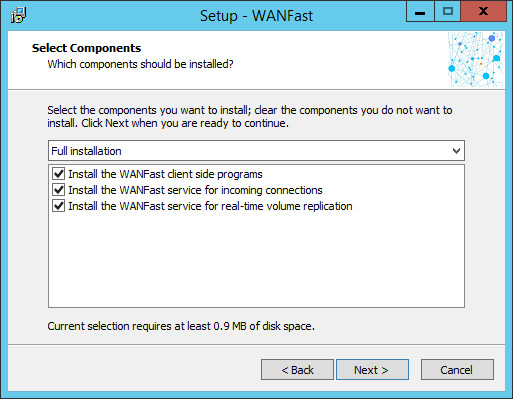
Select which components to install. If you do not want to install either the WANFast server or replication application, deselect the corresponding check box. Click Next to continue.
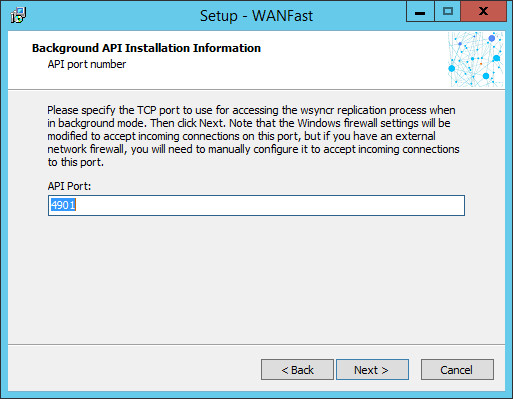
This screen is only displayed if you have chosen to install the WANFast Replication application. Select the API port on which the WANFast replication application should listen for connections from WANFast clients. Note that you must specify the same value to the client when connecting to the replication application. You can do this by specifying the value to the client application as a command line argument. Note that during the installation process, the WANFast installer will update the server's firewall rules to allow incoming connections to your selected port. If this machine sits behind an external network firewall, similar modifications will need to be made to the firewall to allow incoming connections to the port on this machine. The default value is recommended. Click Next to continue.
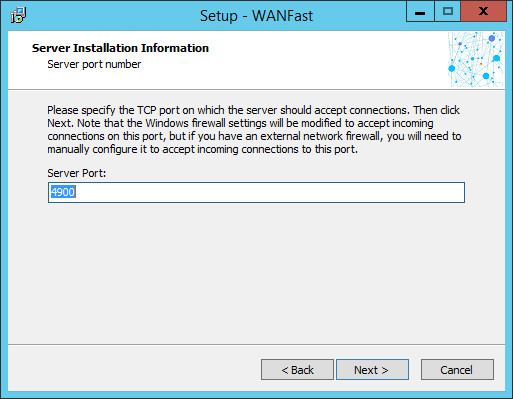
This screen is only displayed if you have chosen to install the WANFast server. Select the port number on which the WANFast server application should listen for incoming WANFast client connections. Note that you must specify the same value to the client when connecting to a server. You can do this by specifying the value to the client application as a command line argument. Note that during the installation process, the WANFast installer will update the server's firewall rules to allow incoming connections to your selected port. If this server sits behind an external network firewall, similar modifications will need to be made to the firewall to allow incoming connections to this server. The default value is recommended. Click Next to continue.
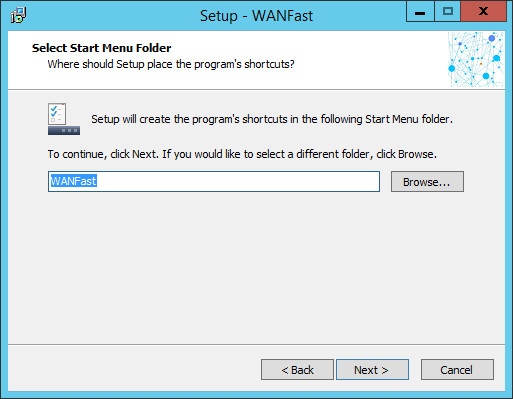
Select the Start Menu folder in which to install the WANFast short cuts. The default value is recommended. Click Next to continue.
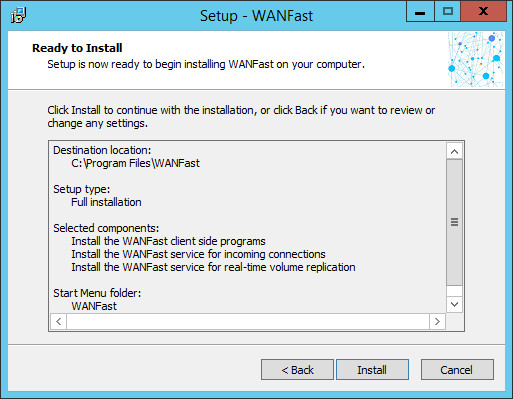
Review your installation selections. Click on the Back button to return and change a selection. Click on the Install button to begin the installation. Upon completion, you will see the following screen:
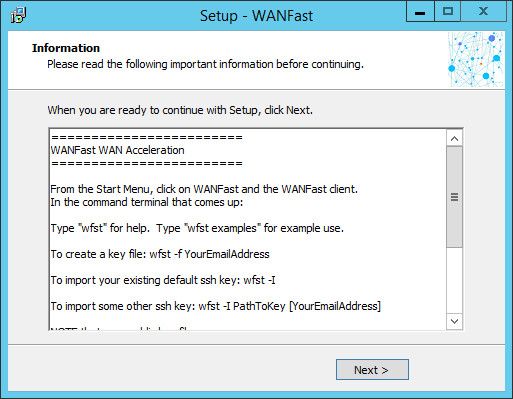
This screen provides basic set up instructions. These and more detailed instructions can be found on the WANFast Set Up page of this web site. Click on the Next button to complete the installation.
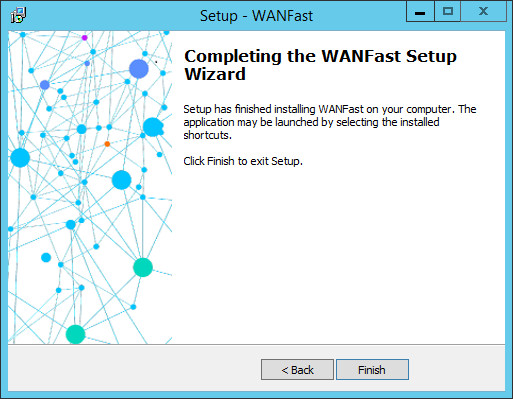
Congratulations! You have successfully installed the WANFast application. Click on the Finish button to exit the installer.
Proceed to Getting Started.
Installation Notes
During the installation process, the WANFast installer will perform the following actions:
- Create the directory, C:/Program Files/WANFast, or whatever you selected for installation.
- Install the WANFast software into that directory.
- Create the directory C:/ProgramData/WANFast and install the WANFast server and shared client configuration files. Note that server log files are written to this directory.
- If you choose to install the WANFast server application:
- Create the privileged user account WANFastD under which to run the WANFast service. This account is granted a special authorization that allows it to log in remote users to an account without using the account's password. Instead it will use private and public key pairs to identify and authenticate access to accounts.
- Create an initial private/public key pair for the server.
- Install and start the WANFastD service.
- Install a new WANFast rule in the Windows firewall to allow incoming connections to the WANFast server.
- If you choose to install the WANFast replication application:
- Install and start the WfstRepl service.
- Install a new WANFastAPI rule in the Windows firewall to allow incoming connections to the WANFast replication application.
